Salesforce -Aircall Configuration for Custom Salesforce Object
Our existing Salesforce client are using Aircall Cloud based calling system in thier Salesforce Organization and the Aircall plugin works seamlessly on Standard object like Account, Contact, Leads, Task & Activity with minimum configuration and empowers thier support agents, sales reps, and the entire team to streamline their workflows and increase productivity.
But, in another project the Client were not using Standard Contact Object and instead used a Custom Object called “Customers” to store the Contact. Since, Aircall worked on the out-of-the-box Standard Object and we had to configured the Salesforce to make the Aircall work on Custom Objects too and log the call information to the Custom Object’s Task & Activity.
Here are the steps we followed to make Aircall work with Custom Objects assuming you have already install & configured the Aircall on the Salesforce System:
Step 1: Enable your AirCall CTI via the Softphone Layouts
- Search for Call Center in the Quick Find box
- Click Softphone Layouts
- Click on New, add a Name.
As we can see, it is already configured for Salesforce Account, Contact and Lead Standard Object.


Step 2: Add Custom Object for configuration
- Click on the “Add/Remove Objects” link as highlighted in the above image
- Add the Custom Object to the Selections list, in our case we have added “Customer”.
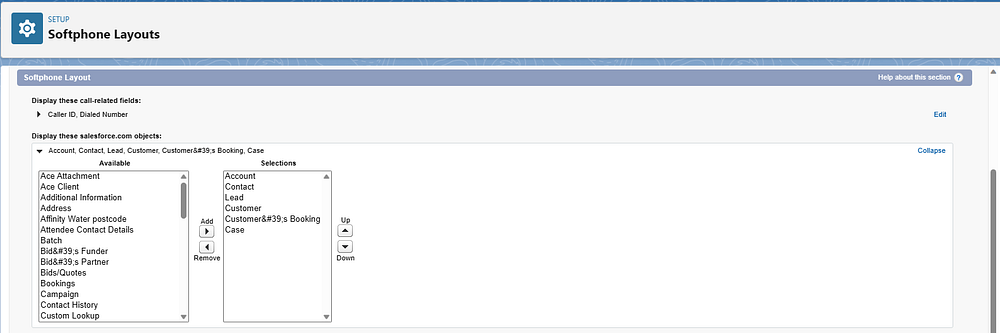
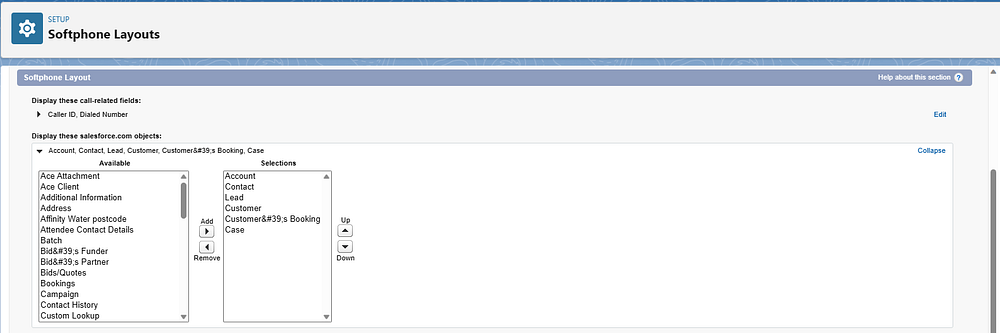
- After adding Customer, a new section for the Customer is available to add the Customer field. We have added Customer Name and Contact Number.


- Repeat the steps for the Outbound call type too and save.
Step 3: Create a Record triggering Salesforce Flow
- Go to Setup > Process Automation > Flows > Add New Flows > Record Triggered Flow
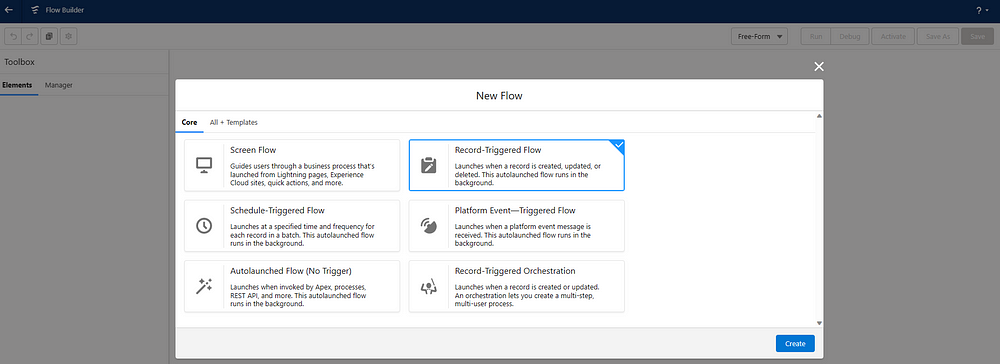
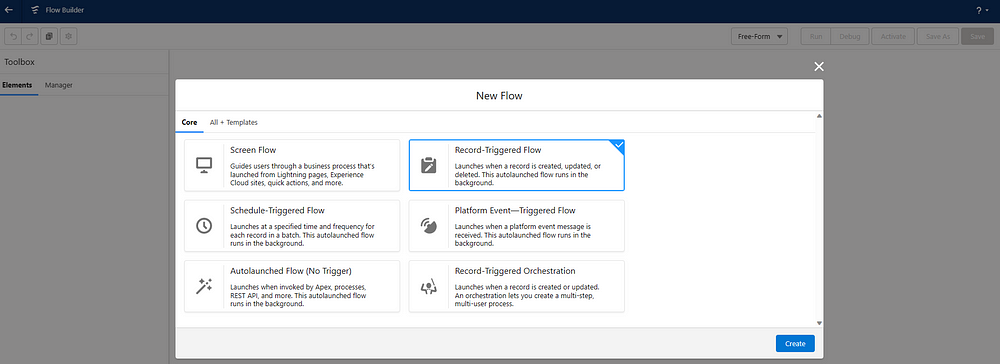
- Select Object: Task
- Configure Trigger: A record is updated
- Set Entry Conditions:
CallDispositon Contains ‘aircall’
CallDurationInSeconds Greater than 0.
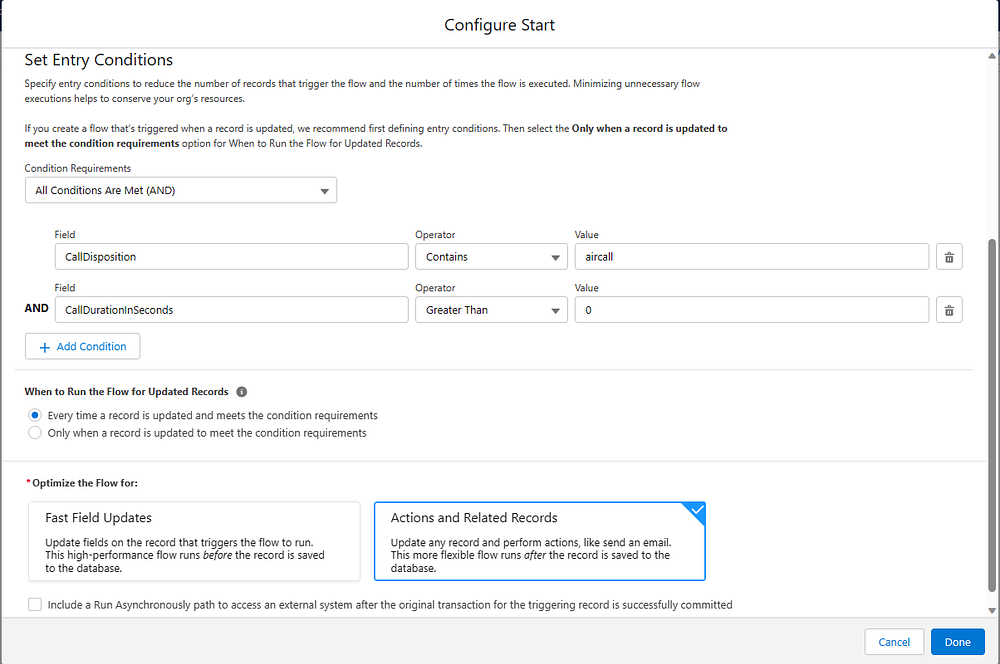
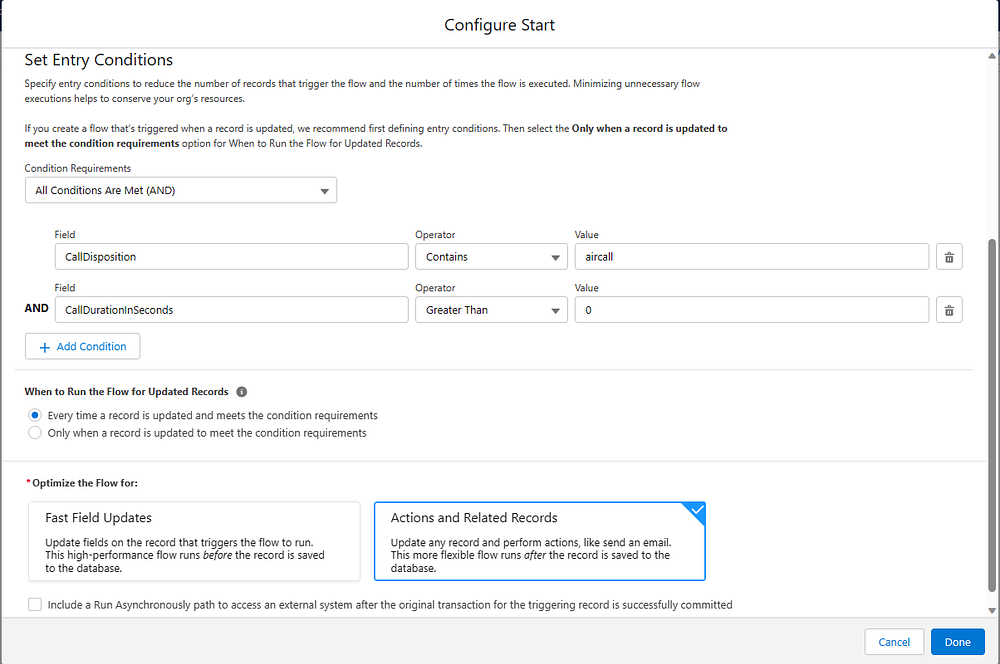
- Save
- Add a new Element: Get Record


- Add a new element: Update Records


- Save.
- Voila! We have succesfully configured the Flows.
Step 4: Test the configuration by making call from the Custom Object
Go to a Record of the Custom Object and you should see the Aircall Call Docket on the bottom. Once the call is answered, you should see the Task created with the default Aircall subject.
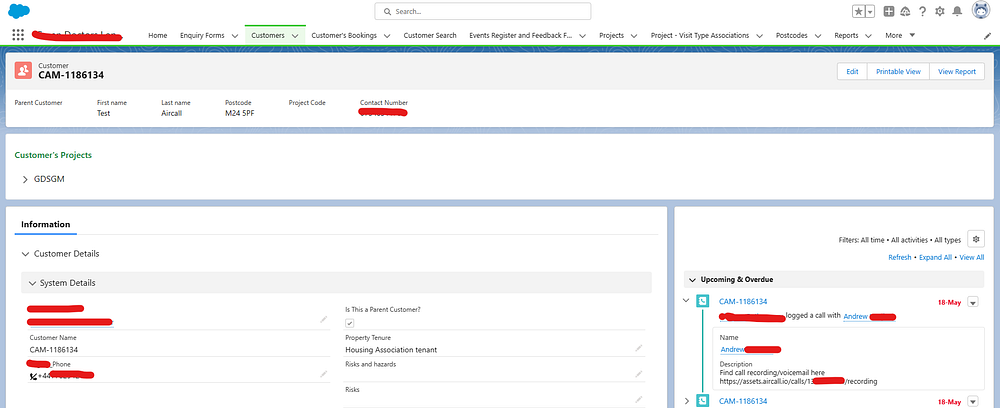
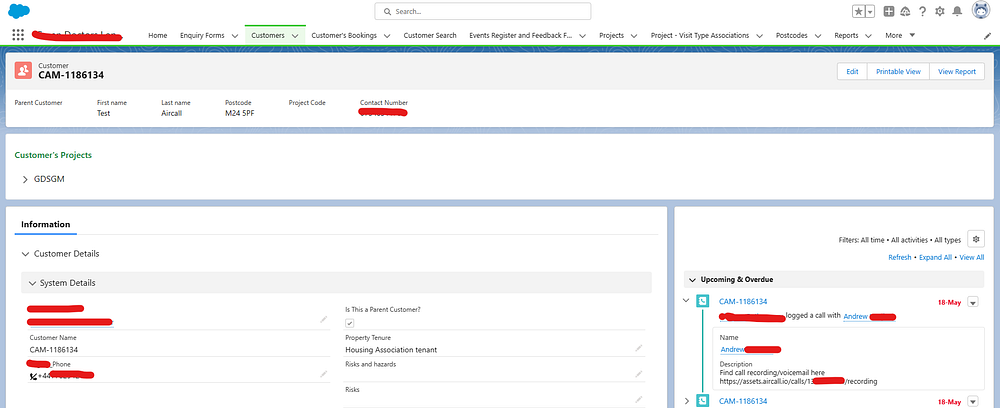
As we can see in above screenshot, call was log to the Customer Object.
Thats it. Its so easy to use Aircall for Salesforce Custom Object too.
Tirnav Solutions is a digital agency focus on niche technology like Java, Salesforce & MERN stack and has good expertise on Salesforce Apex, LWC, Aura Component, VisualForce, Trigger, Workflow and many others.
If you are looking for some custom Salesforce app development or integration, Tirnav Solutions can help you with your Salesforce requirement.
View our complete service offering here: https://tirnav.com/tirnav_solution.pdf
React out to us for any of your Java, Salesforce or NodeJS requirement:
📧 — [email protected] / [email protected]
📞 — +91–9860571681
📆 — https://calendly.com/tirnav-solution
💻 — https://tirnav.com
Skype — live:jain.jayesh



