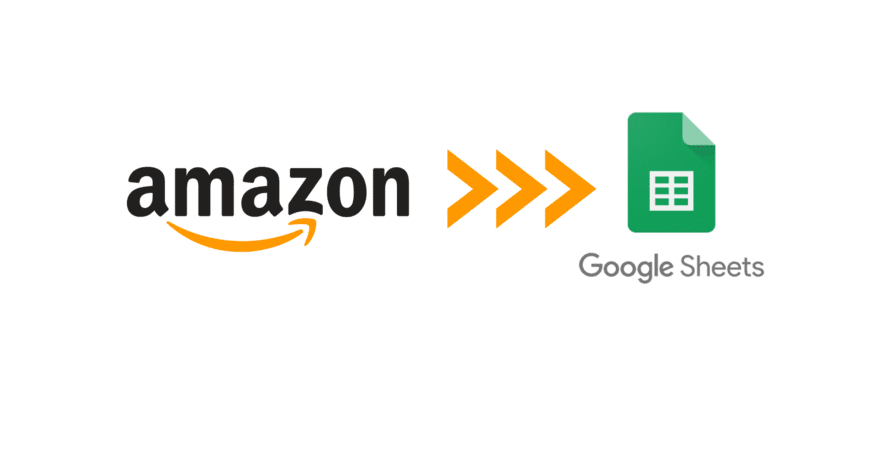I am receiving a lot of query from Amazon Seller asking me about to write a blog on downloading Amazon Seller Central Report to Google Sheet using SP-API. I have earlier written a article on our company blog on downloading data from Amazon Seller Central using MWS API. You can check the blog on Google App Scripts + Amazon MWS — Tirnav Solutions. So, lets start.
We have been working on e-commerce API integration since past 5 years and we have worked on Amazon MWS & SP-API, Amazon Advertising API, eBay, Walmart, Google Shopping, Shopify and many other and also for Target.com, WayFair etc using Electronic Data Interchange(EDI).
I will not write the detail step as written in my previous blog since we have already published a Google Sheet add-on which is free to use. The url for the add-on: Amazon SP-API Reports — Google Workspace Marketplace. Feel free to use the add-on and share feedback/review or any new feature you would like to have in the add-on to our email: [email protected].
To use the add-on, the seller need to configure the SP-API related setting in the Amazon AWS account. You can find the related setting information from Amazon Github page: selling-partner-api-docs/SellingPartnerApiDeveloperGuide.md at main · amzn/selling-partner-api-docs (github.com)


Once, you have done setting up with SP-API configuration and generating the Refresh Token from Seller Central, Seller can download the Google Sheet add-on and start using it. Seller need to enter the configuration in the Configuration page. Please note that your credentials are store in Google User Profile.
Once, you fill out your credential, the add-on will verify the credentials by making a test API call and save it. After that, you can start using the add-on.
Now, lets make a request for a new report lets say All Listing Report. I will go through Add-ons -> Amazon SP-API Reports — Start Tracking Report.




We will select the Report from the Report Dropdown and as you can see i have selected All Listing Report, we will also select the frequency to set at what interval add-on should sync the data in the sheet and then adding the sheet name where we need to store the data. If no sheet name is provided, then by default it will take the report name as the sheet name.
Phheww, all done now. Lets save and now the add-on should download the latest data within 5 seconds and then it will automatically trigger for new data at a frequency we already configured. Let see how the data look like:


The add-on will show all the column as return by the SP-API report and on the first row it will print at what time the last time the report was synced.
You can also stop the add-on from downloading the new data by clicking on the Stop Tracking Report.
Please try out the add-on and do not forget to provide the review on Google add-on if you find the add-on helpful enough and give us the shout out on [email protected] or [email protected] for any help.
Google Add-on link: Amazon SP-API Reports — Google Workspace Marketplace