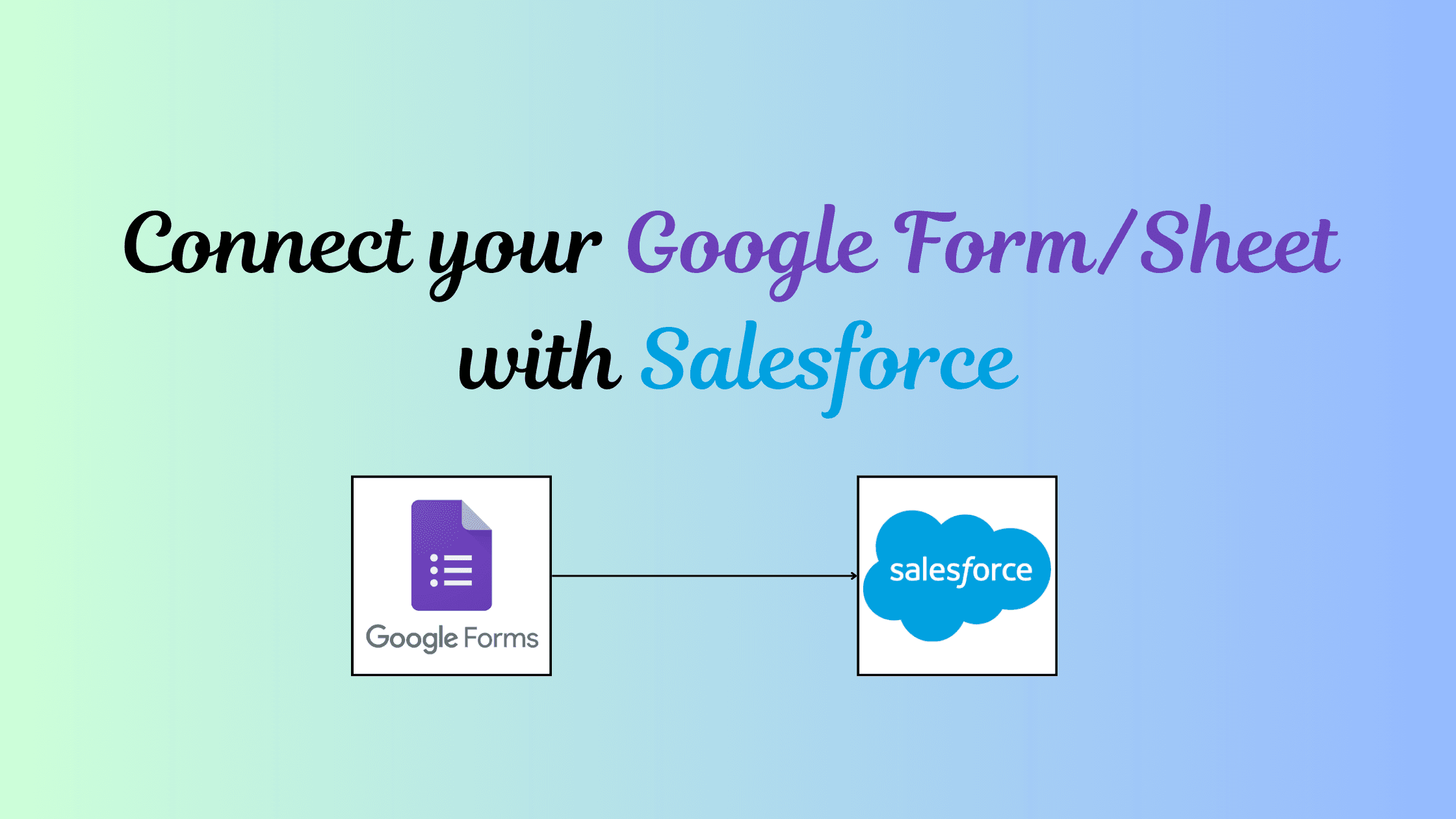Integrate Google Form with Salesforce using Google Apps Script
Let’s see how we can send Google Form submission data directly into Salesforce using Google Apps Script. Google Forms is a powerful tool for collecting data and surveys, and integrating it with Salesforce allows you to automatically store leads, contacts, and more.
Step 1: Create App in Salesforce
First, create a Salesforce Connected App:
- Navigate: Setup → App → App Manager → New Connected App
- Fill in required details and enable OAuth settings.
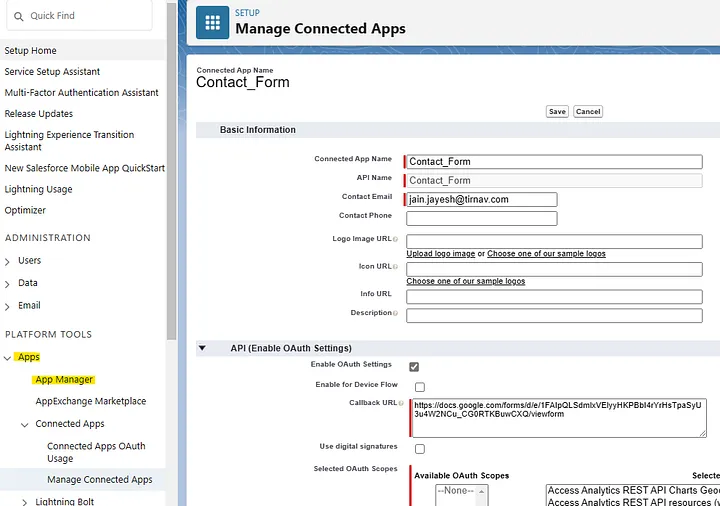
This app will provide the client ID and secret needed for authentication in Google Apps Script.
Step 2: Create a new Google Form
- Create your Google Form and add required fields.
- Click the three-dot menu → Script Editor.
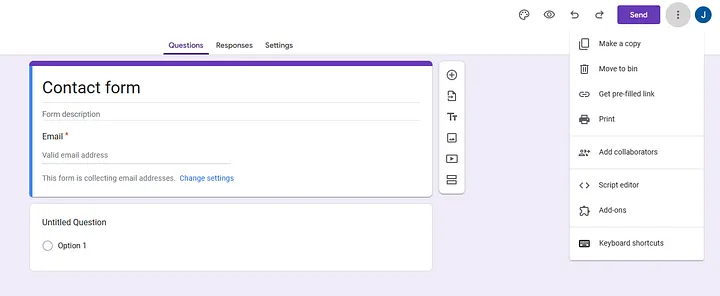
- Paste the following sample Apps Script code:
1//Authorize & get Token 2const auth_url = "https://login.salesforce.com/services/oauth2/authorize"; 3const token_url = "https://login.salesforce.com/services/oauth2/token"; 4 5function onSubmit() { 6 try { 7 var form = FormApp.getActiveForm(); 8 var allResponses = form.getResponses(); 9 var latestResponse = allResponses[allResponses.length - 1]; 10 var response = latestResponse.getItemResponses(); 11 var payload = {}; 12 for (var i = 0; i < response.length; i++) { 13 var question = response[i].getItem().getTitle(); 14 var answer = response[i].getResponse(); 15 payload[question] = answer; 16 } 17 18 const salesforceTokenData = getSalesforceToken(); 19 const salesforce_payload = Utilities.jsonStringify({ 20 'FirstName': payload.FirstName, 21 'LastName': payload.LastName, 22 'Phone': payload.Phone, 23 'Email': payload.Email, 24 'Description': payload.Description 25 }); 26 27 var contentType = "application/json; charset=utf-8"; 28 var feedUrl = salesforceTokenData.instance_url + "/services/data/v48.0/sobjects/Contact" + "?_HttpMethod=POST"; 29 var response = UrlFetchApp.fetch(feedUrl, { 30 method: "POST", 31 headers: { "Authorization": "Bearer " + salesforceTokenData.access_token }, 32 payload: salesforce_payload, 33 contentType: contentType 34 }); 35 36 } catch (err) { 37 Logger.log("Error submitting data to Salesforce: " + err); 38 throw err; 39 } 40} 41 42function getSalesforceToken() { 43 const grant_type = 'password'; 44 const client_id = '<client id>'; 45 const client_secret = '<client secret>'; 46 const salesforce_username = encodeURI('<salesforce login user>'); 47 const salesforce_password = encodeURI('<password+security token>'); 48 49 var payload = { 50 'grant_type': grant_type, 51 'client_id': client_id, 52 'client_secret': client_secret, 53 'username': salesforce_username, 54 'password': salesforce_password 55 }; 56 57 var options = { 58 'method': 'post', 59 'payload': payload 60 }; 61 62 var results = UrlFetchApp.fetch(token_url, options); 63 var data = JSON.parse(results.getContentText()); 64 return { 'access_token': data.access_token, 'instance_url': data.instance_url }; 65}
Note: Always include mandatory fields in your form (First Name, Last Name, Email) for Salesforce Contact object validation.
Step 3: Create Trigger in Google Apps Script
To ensure the onSubmit() runs when the form is submitted:
- In Script Editor → Edit → Current Project’s Triggers → Add Trigger
- Select onSubmit, event type: On form submit
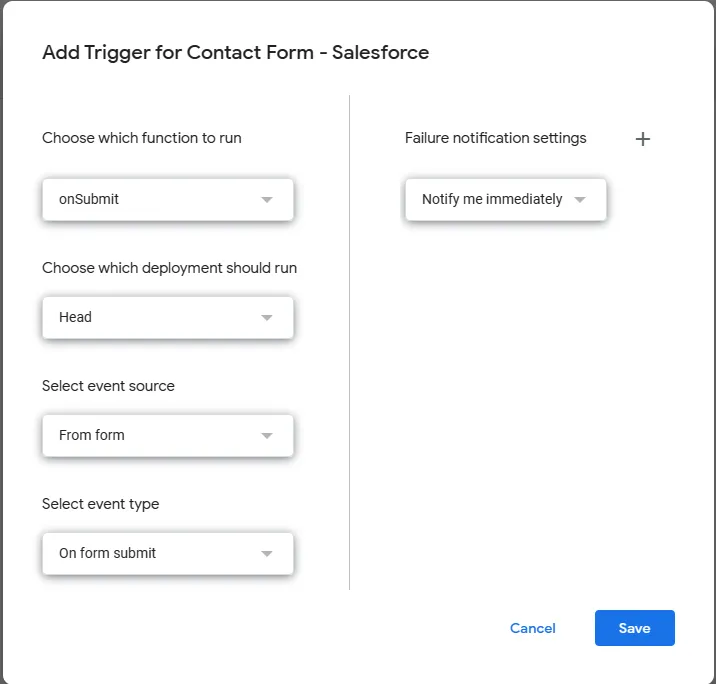
Step 4: Test Integration
- Submit a test form entry.
- Check Salesforce Contact object to confirm the record is created.
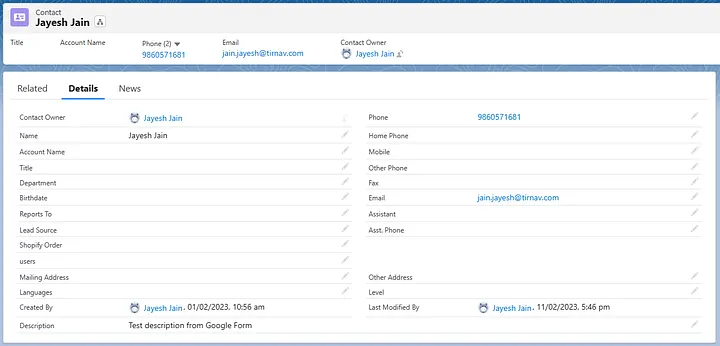
Benefits of Direct Integration
- Eliminate manual data entry
- Seamless lead capture from Google Forms
- Customizable via Apps Script for complex workflows
- Can extend integration to e-commerce, ERP, or other systems
Conclusion
Integrating Google Forms with Salesforce via Google Apps Script is simple and powerful. For advanced or custom scenarios, Tirnav Solutions can help with Salesforce Apex, LWC, Aura, VisualForce, Triggers, and Workflow automation.